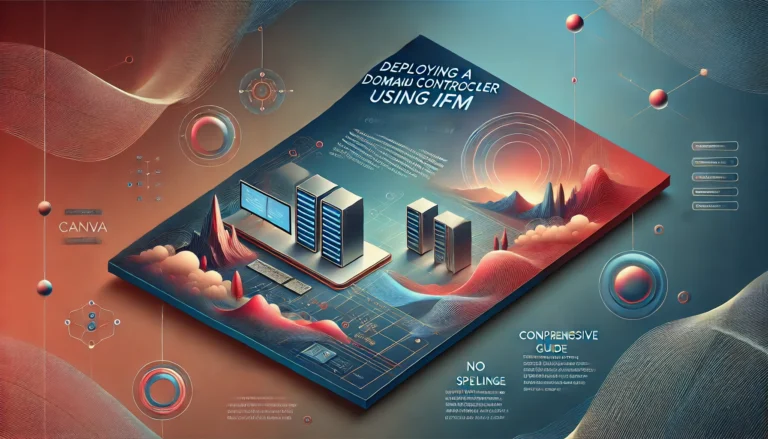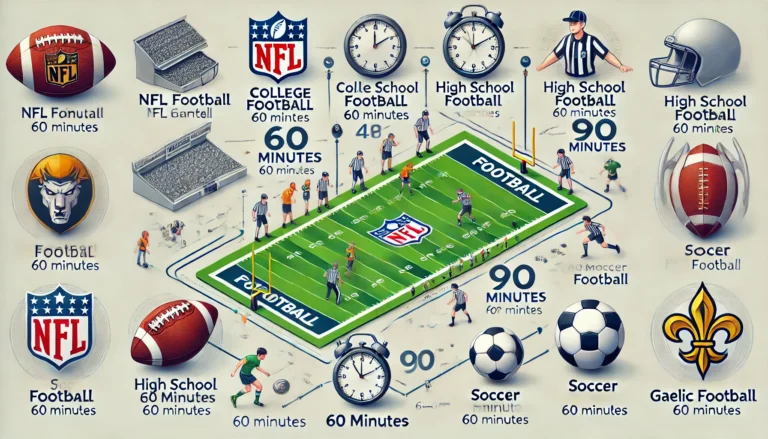How to Set Up Aruba 6300M Switch: A Beginner's Guide
How to Set Up Aruba 6300M for the First Time
Setting up your Aruba 6300M switch for the first time is crucial to ensure a smooth and efficient network. This step-by-step guide will walk you through the process of installing and configuring your switch using clear and simple language. Let’s get started!
1. Unpack and Inspect Your Switch
Before you begin, ensure you have everything required for the setup.
- What’s in the Box?
- Aruba 6300M switch
- Mounting brackets
- Power cables
- Documentation or quick start guide
- Inspect Your Device Look for any physical damage. If you notice anything unusual, contact the seller immediately.
2. Physical Installation
Choose a location that ensures proper ventilation and easy access.
- Mounting Options:
- Rack Mounting: Use the included brackets to securely attach the switch to a 19-inch server rack.
- Desktop Placement: Place the switch on a stable, flat surface if you’re not using a rack.
- Ventilation: Allow at least 3 inches (7.6 cm) of space on all sides for proper airflow.
3. Power Up the Switch
Proper power connection ensures the device runs without interruptions.
- Install Power Supplies:
- Insert power supply units into the designated slots on the switch.
- Secure the units to avoid disconnections.
- Turn On the Switch:
- Plug in the power cords and connect them to a reliable power source.
- Confirm that the LEDs indicate normal operation (refer to the user manual for LED status meanings).
4. Connect to the Network
Link your switch to other network devices to start building your setup.
- Ethernet Connections:
- Use high-quality Ethernet cables to connect end devices to the switch.
- For uplink or data-intensive applications, utilize SFP/SFP+ ports with compatible transceivers.
- Initial Access:
- To manage the switch, connect a computer or console device to the switch using a serial or Ethernet cable.
5. Access the Switch for Configuration
Choose a method to access the Aruba 6300M for its initial setup.
- Using the Console Port:
- Connect a computer to the console port with a serial cable.
- Use terminal software like PuTTY or Tera Term. Set the baud rate to 9600, data bits to 8, and no parity.
- Via Web Interface:
- Open a browser and type the default management IP (check the documentation for this).
- Login with the default username and password.
6. Perform Basic Configuration
Once logged in, configure the essential settings for the switch.
- Change Default Credentials: Replace the default username and password for security purposes.
- Set Management IP Address: Assign a unique IP address to the switch for network management.
- Other Basic Settings:
- Configure the hostname for easy identification.
- Set up a default gateway if required.
7. Update the Firmware
Ensure your switch runs the latest software version for optimal performance.
- Download the Firmware: Visit the official Aruba or HPE website to download the latest version for the Aruba 6300M.
- Upload and Install: Use the CLI or the web GUI to upload the firmware file and install it. Reboot the switch if prompted.
8. Configure Advanced Features
Now, you can add features to improve the functionality of your network.
- Set Up VLANs: Create virtual networks to separate traffic between different departments or user groups.
- Enable Security Features: Activate access control lists (ACLs) and secure management protocols like SSH and HTTPS.
- Stacking: If you’re managing multiple switches, enable stacking to control them as a single entity.
9. Save Your Configuration
Always save your settings to avoid losing changes after a restart.
- CLI Command: Run the
write memorycommand in the console. - Web Interface: Click the save button to ensure all settings are stored.
10. Test and Monitor
Once everything is set up, test the network to ensure all devices are connected and working as expected. Monitor the switch using its management interface to track performance and troubleshoot any issues.
Conclusion
Setting up the Aruba 6300M switch for the first time is straightforward when you follow the right steps. From unpacking and installation to configuration and testing, every stage plays a vital role in creating a stable and secure network. By properly configuring VLANs, security, and management tools, you can unlock the full potential of your Aruba 6300M switch and ensure it meets your networking needs.
Questions and Answers for Aruba 6300M Setup
- Q: What are the essential items needed to set up the Aruba 6300M?
A: The switch, power cables, mounting brackets, and Ethernet cables are required for setup. - Q: How do I access the Aruba 6300M for initial configuration?
A: Use the console port with a serial cable and terminal software like PuTTY, or access the web interface via the default management IP. - Q: Why is firmware updating important during the setup?
A: Updating firmware ensures the switch has the latest features, security patches, and optimal performance. - Q: How do I save configurations on the Aruba 6300M?
A: Use thewrite memorycommand in CLI or save changes in the web interface. - Q: What is the recommended spacing for switch ventilation?
A: Leave at least 3 inches (7.6 cm) of space around the switch for proper airflow.